MENU PATH
POS App: Home > Order
Share Item
Share item happens when one guest wants to share one or a few items in their own order with one or a few more guests, and each one of them will pay their own share of that item.
For instance, a guest in Seat number one may order a Pizza and share it with seat number two.
HOW TO
After placing the order, tap on the item you want to share; you will see a few buttons appear under the item, as shown below. Then, select the “Share” button.

The system shows a new dialog showing the item name you chose to share on top of the form and its price on the right side.
LimeOrder shows all the seats that already have order. The first row shows the first seat that owns the item and the item price ( 7.5 ) in front of that.
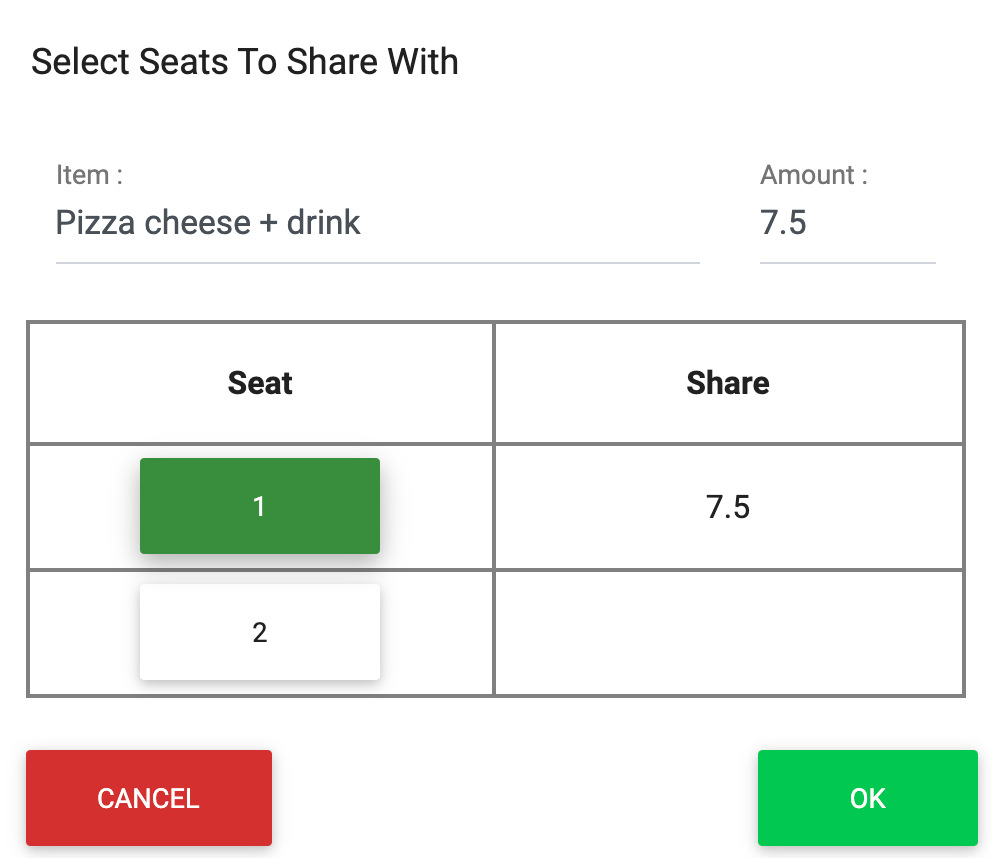
Select seat number two from the second row by tapping on the button labeled number two. Now you will see a form shown here:
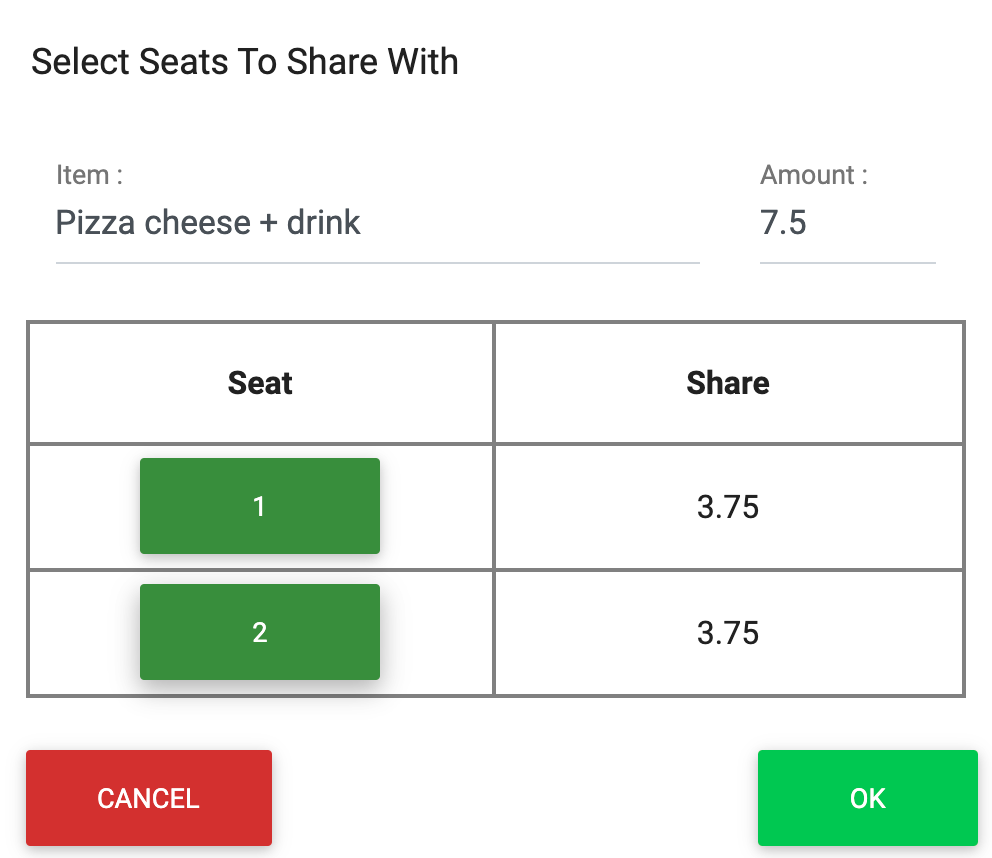
As shown, now the amount of seat number one is shared between seat number one and two.




