Welcome #
Thank you for choosing LimeOrder Point Of Sale Software for your business.
In this Quick Start Guide, we will explain the key requirements you need to know and the steps you need to take to start selling your products.
LimeOrder consists of two major apps: the POS-Admin and POS App.
POS-Admin:
The POS-Admin is the back end of the system, and it allows you to define and organize how you want to present your business information to your clients.
In the POS-Admin, you can define your Stores, Products, Modifiers, Cash Accounts, Credit Cards, Merchant Accounts, Taxation, Ordering Devices, Kitchen printers, Shifts, User, Reports, Business Intelligence Analytics and other features that you need to place orders in the POS App.
Note: Only you and the admins authorized by you can access all the information and analysis of the whole business.
The POS-Admin app has many features that are accessible through the side menu shown in red below:
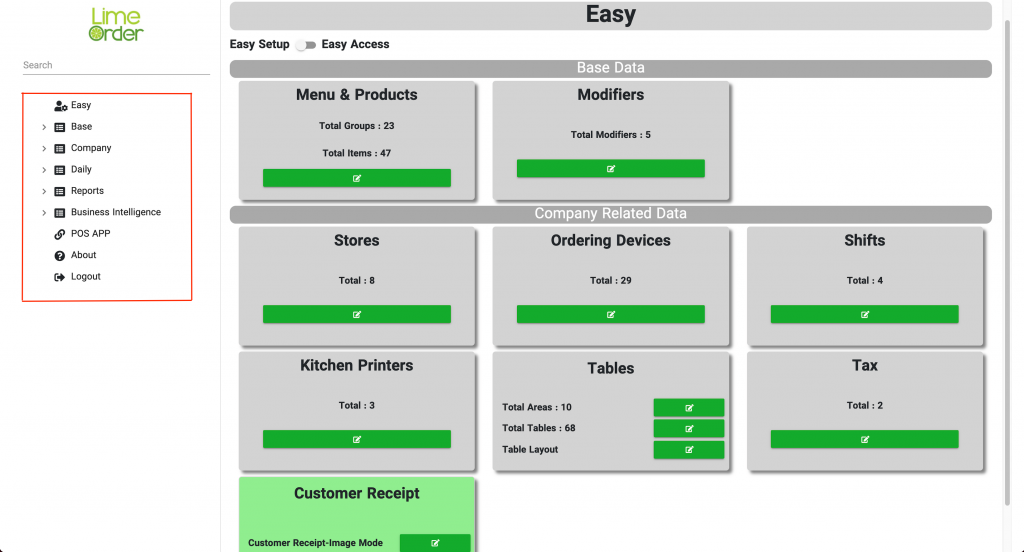
For your simplicity, we have designed a form named “Easy” that includes two states: “Easy Setup” & “Easy Access.”
“Easy Setup” includes the shortcuts to important forms that need to be set up when you want to set up the system.
“Easy Access” is like “Easy Setup,” It has more shortcuts and is designed for daily usage.
You can switch between “Easy Setup” & “Easy Access” at the top of the form by changing the switch box.
As you can see below, you can access the “items” form from the left-side menu and also from the “Easy” form that is both marked by blue below:
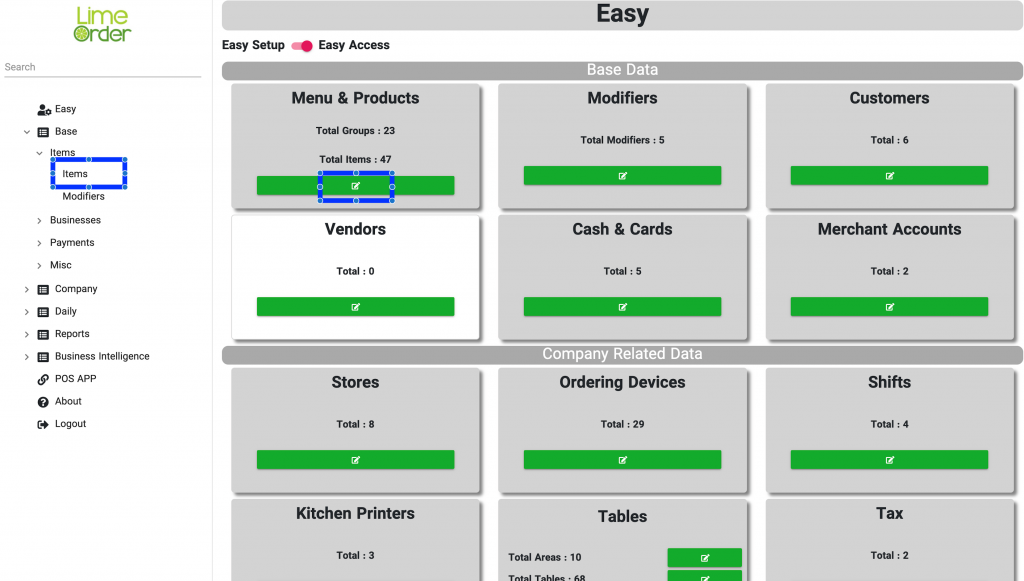
Search:
In order to find your desired menu item in the side menu, instead of opening each node, you can easily type the name on the search box on top of the Side Menu and the system will show you all the available menu items that have your specific search term. For instance, if you are looking for the page to define “User”, just enter the word “User” in the search bar and the system will show you all the menu items that are related to “User”.
POS app:
The POS App is the Point Of Sale software used by users to place orders, make purchases, or manage expenses in the system.
After login into POS App, you will see the home page, and you can select the features by selecting the appropriate buttons.
You can also access the side menu that includes the other features like “Device settings,” etc. that you can activate by selecting the three green bars shown in blue here:
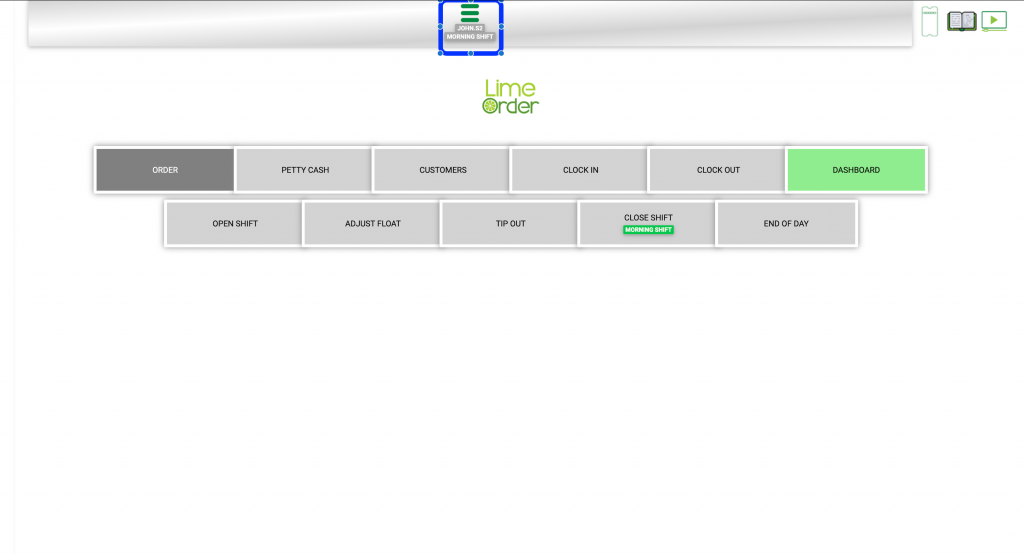
The side menu is shown on the left side of the form shown below:
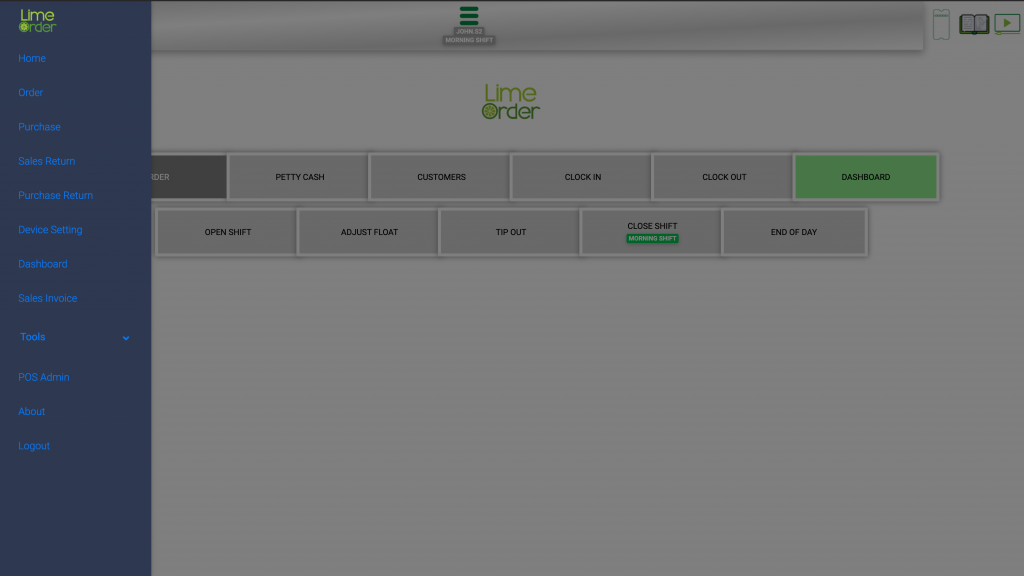
Set up the POS-Admin App
In order to start placing the orders, you have to first do these minimum settings and complete a few mandatory forms in the POS-Admin system.
First, complete the checklist below to make sure the prerequisites are available:
Checklist
These are the steps to prepare the system:
1- Please make sure the time zone of all your devices is set correctly. As you may be using a manufactured device in other countries and has not a correct time zone, please check the date and time in each of your ordering devices. If you don’t set it correctly, you will not get the correct reports based on your local time zone, and all the new transactions will be saved at the wrong time zone.
2- please make sure you are using the “Correct Printer & Ordering Device” and also you have to install “LimeOrder Printer Service” to connect to your printer and print the
Mandatory Forms
In order to start faster and easier, our goal is to introduce you only the forms that you have to complete in order to use the software for simple order entry purposes for now.
All the details about each form in explained in detail in its own pages and video.
Video Tutorials: #
https://limeorder.com/training
POS-Admin: #
Menu & Items ( Products ) #
How to add Items ( Products ) & Menu (Item Groups)
Modifiers #
How to assign a modifier to an item
Cash & Card #
How to define Cash & Card Accounts
Stores #
How to add Stores ( Locations ) – Multi Tenant Feature Of Point Of Sale Software
Ordering Devices #
Tax #
Please make sure you have defined the taxation based on your Country and State/Province. The tax set and items that are defined in the system just sample taxation that is 13% which may not be appropriate for you.
How to define Tax Set & Tax Items
Users #
Shifts #
If your software has the “Shift” feature ( Morning, noon, night shifts etc ) and you need to activate this feature, then define your Shifts here:
POS : #
Device Settings #
https://limeorder.com/docs/pos-software-device-settings




